Team Alerts Guide
Using Team Alerts in the Engage Inbox
Team Alerts are internal notifications you can create to help your team stay informed about timely updates, issues, or important context when responding to messages in the Engage Inbox. These alerts ensure your agents always have the latest information at their fingertips.
What are Team Alerts?
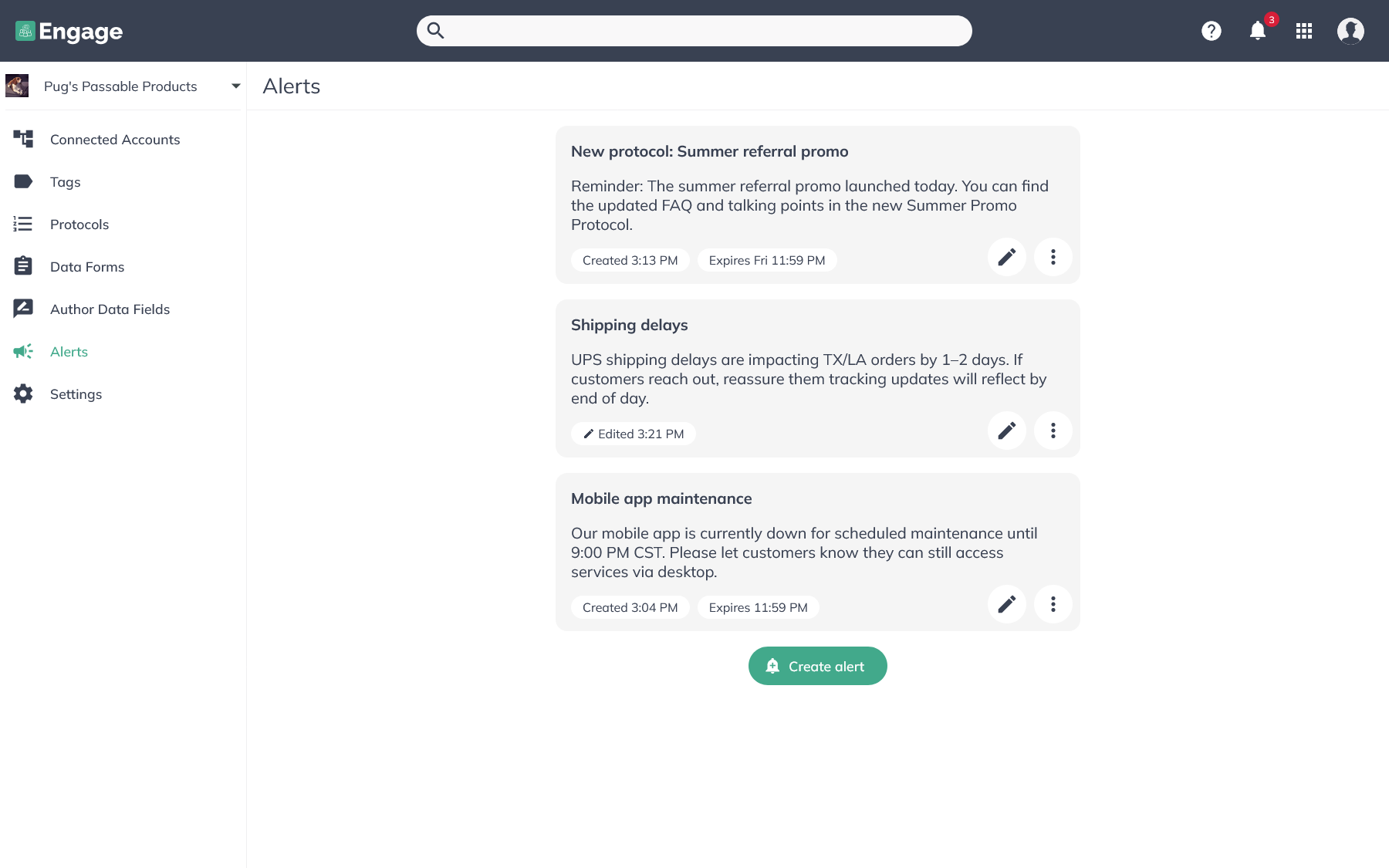
Team Alerts are visible notifications displayed via the notification bell icon at the top of your Engage screen. These alerts:
- Are created and managed by users within the Engage Admin settings
- Include a subject, description, and an optional expiry date
- Are visible to all users with access to the same brand
- Automatically disappear from the notification bell once they expire
Example uses include letting your team know:
- A website or app is temporarily down
- An update to a protocol has been made
- A promotion has launched or ended
- A customer situation requires special handling
How to Create or Edit an Alert?
To manage alerts:
- Click your profile picture in the upper-right corner of Engage
- Select Admin
- Navigate to the Alerts tab from the left navigation menu
To edit an existing alert:
- Find the alert in the Alerts tab
- Click the pencil icon to make changes
- Save your edits; the update will reflect instantly for your team
NOTE: You can hover over any alert (in both the Admin view and the notification dropdown) to see who and when created or last edited the alert.
Common Questions
Where do alerts appear for users?
All active alerts appear under the notification bell icon at the top of the Engage Inbox. Users will see the alert subject, brand name, and description.
Do alerts expire automatically?
Yes. If you’ve set an expiry date, the alert will automatically disappear from the notification bell once it expires. You can also manually edit or remove alerts at any time from the Engage Admin.
Can I delete an alert when it's no longer relevant?
Yes. To delete an alert, go to the Alerts tab in Engage Admin, click the three-dot icon on the alert you want to remove, and select Delete. Deleted alerts are removed from all users’ notification dropdowns.
Can I manage alerts for multiple brands?
Yes. If you have access to more than one brand in Engage, you can view and set alerts for each brand individually. In the notification dropdown, each alert will clearly indicate which brand it belongs to.
Best Practices
- Use clear, concise subjects so alerts are quickly understood
- A expiry dates when the alert is only relevant for a limited time
- Update or remove alerts promptly to avoid confusion
- Use alerts to reinforce timely, actionable information
Related Articles
Routing Rules Guide
Using Routing Rules in the Engage Inbox Routing Rules in Engage let you automate how conversations are handled in your inbox. With Routing Rules, you can filter messages, automatically assign conversations to team members, or archive them based on ...How Do I Claim a Conversation From Another Team Member?
How Do I Claim Conversations From Other Users? Introduction You may want to claim a conversation from another DGTLsuite user on your team to manage yourself. There are a few different ways to do this in Engage: From Overview: Navigate to the Overview ...Understanding Engage: The Admin Page
Understanding Engage's Admin Page What is the Admin Page? Engage's Admin Page is where you can view and manage all of the components of your Engage experience. This includes: Viewing your connected Accounts for receiving inbound messages. ...Understanding The Shared Queue
The Shared Queue in Engage: A Complete Guide Let's walk through the "Shared Queue" feature in Engage, how it works, and when to use it. We will also compare Shared Queue mode with the Standard Inbox mode to help you understand which workflow best ...Understanding Engage: The Overview Tab
Understanding Engage's Overview Tab What is the Overview Tab? The Overview Tab allows you to see what pieces are waiting to be claimed or assigned and who on your team is working on specific conversations. It provides a comprehensive real-time view ...